yuns
[React] 기본 문법 본문
반응형
기본 프로젝트는 아래 명령어로 실행한다.
npx create-next-app@latesthttps://react.dev/learn 를 보고 처음 코드를 입력해보았다.
웹사이트에서 첫 페이지로 layout.tsx파일을 접근한다.
import type { Metadata } from "next";
import { Inter } from "next/font/google";
import "./globals.css";
const inter = Inter({ subsets: ["latin"] });
export const metadata: Metadata = {
title: "Create Next App",
description: "Generated by create next app",
};
export default function RootLayout({
children,
}: Readonly<{
children: React.ReactNode;
}>) {
return (
<html lang="en">
<body>{children}</body>
</html>
);
}- export default function RootLayout() 함수를 보면,
- children이 있는데 이 children 이 page.tsx를 가르키게 된다.
page.tsx에서 아래와 같은 코드를 입력해보자
- export default: javascript/typescript에서 main함수와 같은 역할을 함
- <MyButton />: 선언한 함수를 호출할 수 있음
- return(); 함수
function MyButton() {
return (
<button>
Click Me!
</button>
);
}
export default function MyApp() {
return (
<div>
<h1>My Project</h1>
<MyButton />
</div>
);
}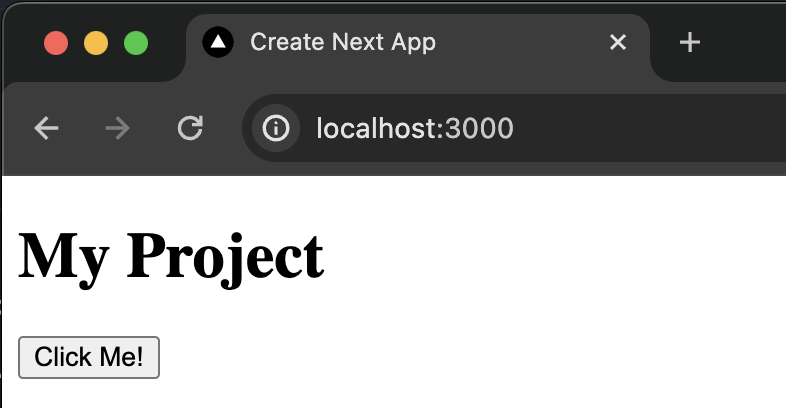
여러 tag를 반환받고 싶을 때는 빈 tag로 묶을수도 있다.
function AboutPage(){
return (
<>
<h1>About</h1>
<p>Hello there. <br /> How do you do?</p>
</>
);
}
CSS 추가하기
- globals.css에 아래와 같은 코드를 추가해보자
- 아래 코드는 이미지에서 각이 있는 부분을 곡선형태로 나타낼 것이며 그 곡선의 정도를 얼마정도로 할 것인지를 나타낸다.
.avatar {
border-radius: 50%;
}page.tsx파일을 바꿔보자
- <img className="avatar"/>: css파일에서 선언한 avatar를 사용하기
const user = {
name: 'Hedy Lamarr',
imageUrl: 'https://i.imgur.com/yXOvdOSs.jpg',
imageSize: 90,
};
export default function Profile() {
return (
<>
<h1>{user.name}</h1>
<img
className="avatar"
src={user.imageUrl}
alt={'Photo of ' + user.name}
style={{
width: user.imageSize,
height: user.imageSize
}}
/>
</>
);
}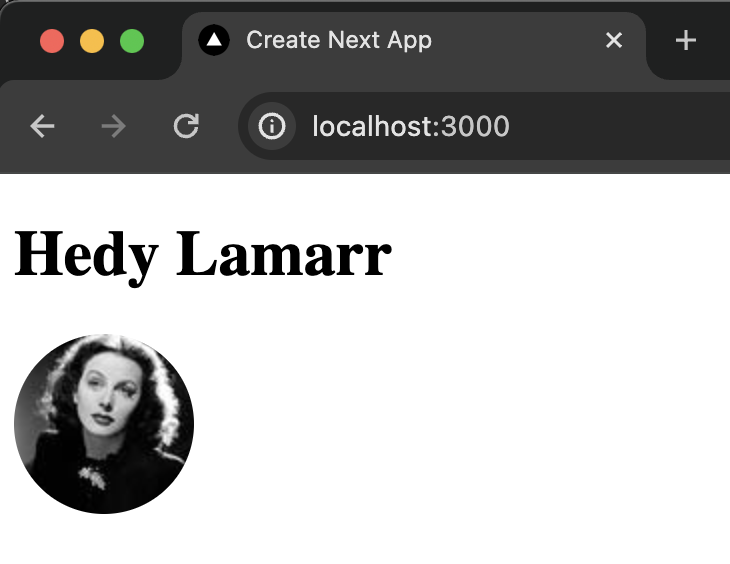
Rendering Lists
- rendering: 화면상에 나타내는 것
const products = [
{ title: 'Cabbage', isFruit: false, id: 1 },
{ title: 'Garlic', isFruit: false, id: 2 },
{ title: 'Apple', isFruit: true, id: 3 },
];
export default function ShoppingList(){
const listItems = products.map(product=>
<li key={product.id} style={{color:product.isFruit ? 'magenta': 'darkgreen'}}>
{product.title}
</li>
);
return (
<ul>{listItems}</ul>
);
}- style={{color:product.isFruit ? 'magenta': 'darkgreen'}}
- product.isFruit가 true면 색을 magenta, 아니면 darkgreen 색으로 변환
- map함수: product의 배열을 <li>의 배열로 나타냄
- key에는 unique한 identifier가 들어가야 함 (database ID와 같은: insert, delete, reorder the items)
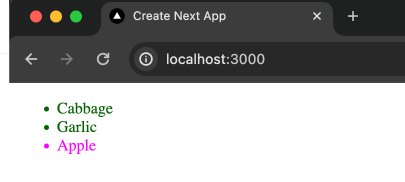
Responding to events
'use client';
function MyButton() {
function handleClick() {
alert('You clicked me!');
}
return (
<button onClick={handleClick}>
Click me
</button>
);
}
export default function MyApp() {
return (
<div>
<h1>My Project</h1>
<MyButton />
</div>
);
}
- 맨 윗줄의 코드인 'use client';를 작성하지 않으면 아래와 같은 에러가 나온다.
- 이는 Next 13의 기본 구성 요소는 서버쪽이기 때문에 client쪽과 상호작용하기 위해서 작성해주어야 한다.
Unhandled Runtime Error
Error: Event handlers cannot be passed to Client Component props.
<button onClick={function handleClick} children=...>
^^^^^^^^^^^^^^^^^^^^^^
If you need interactivity, consider converting part of this to a Client Component.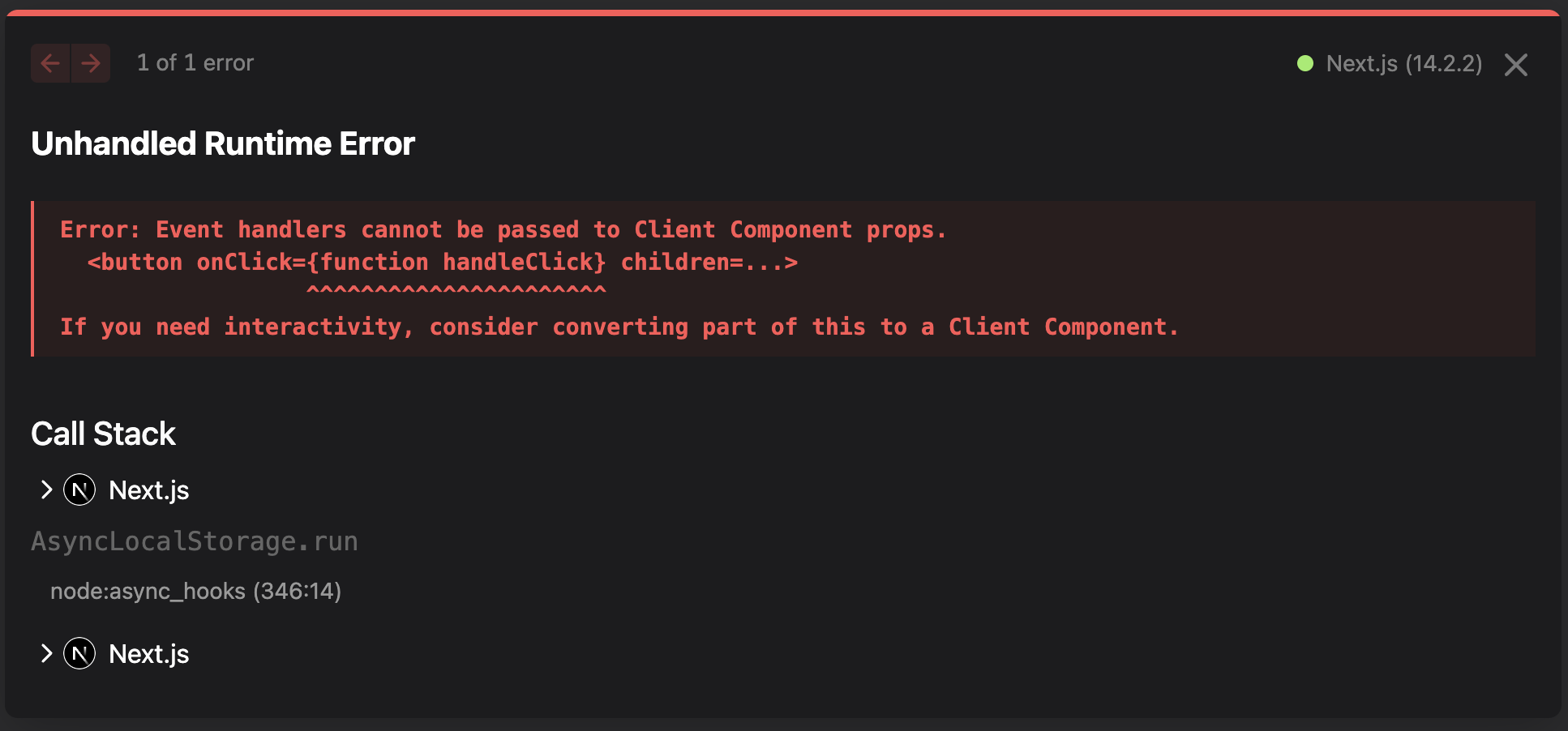
Updating the screen
버튼을 눌러서 숫자 올리기
"use client";
import { useState} from 'react';
export default function MyApp() {
return (
<div>
<h1>My Project</h1>
<MyButton />
<MyButton />
</div>
);
}
function MyButton(){
const [count, setCount] = useState(0);
function handleClick(){
setCount(count + 1);
};
return (
<button onClick={handleClick}>
Clicked {count} times!
</button>
);
}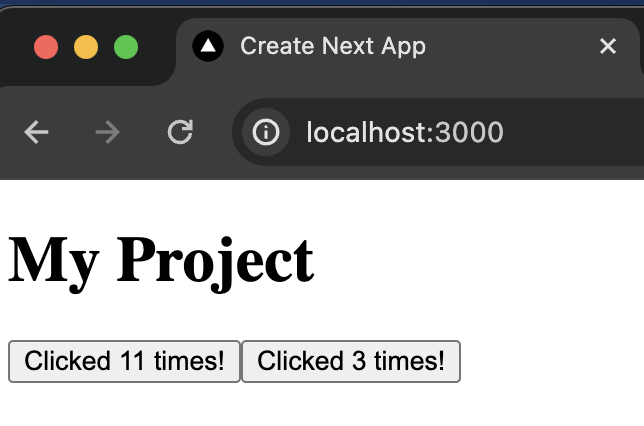
버튼을 누르면 다른 버튼도 올리고 싶을 경우
export default function MyApp() {
const [count, setCount] = useState(0);
function handleClick() {
setCount(count + 1);
}
return (
<div>
<h1>Counters that update together</h1>
<MyButton count={count} onClick={handleClick} />
<MyButton count={count} onClick={handleClick} />
</div>
);
}
function MyButton({ count, onClick }) {
return (
<button onClick={onClick}>
Clicked {count} times
</button>
);
}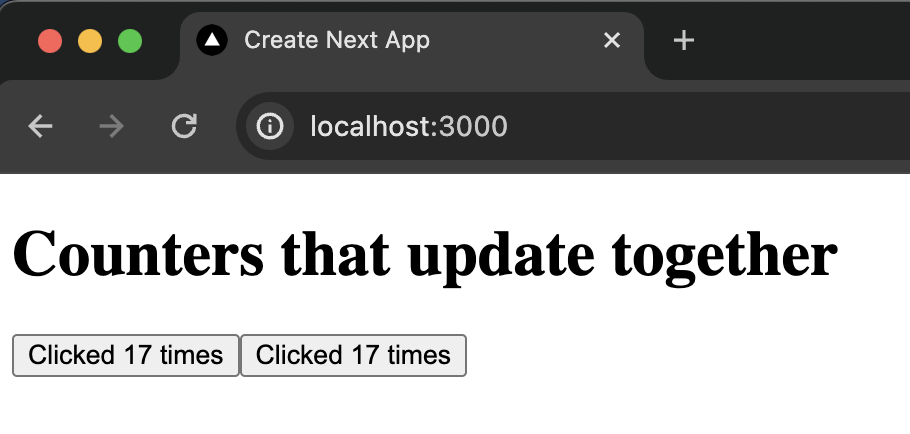
반응형
Comments
